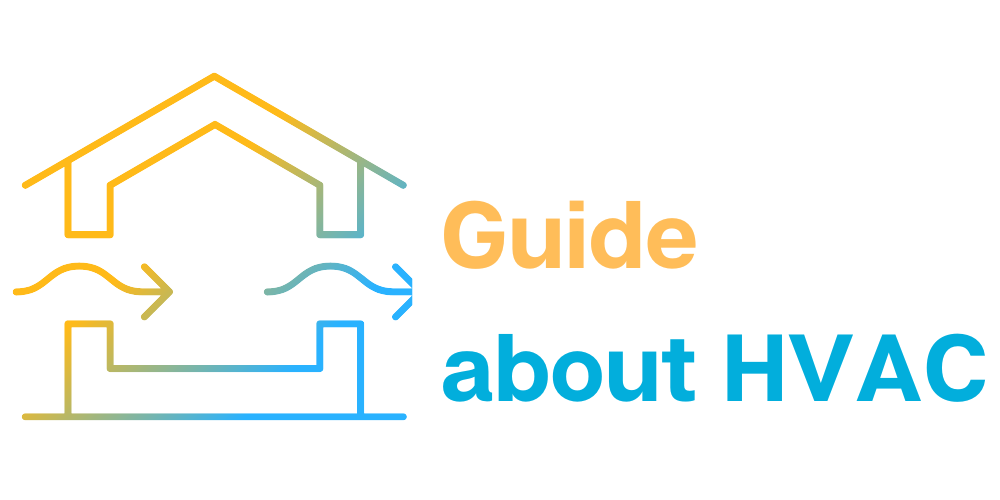Honeywell is known for making thermostats with high-tech features.
Control your home comfort and save energy with Honeywell Home thermostats, from smart Wi-Fi thermostats with room sensors and humidity control to programmable and non-programmable thermostats.
However, electronic devices can sometimes experience issues, such as the waiting message of the Honeywell thermostat.

The Honeywell thermostat “Please Wait” message indicates that your thermostat is waiting for the HVAC system to activate.
Let’s see what this error means and how to fix it.
Contents
- 1 Why is the thermostat so important?
- 2 What does the status “Waiting for equipment” mean?
- 3 How to resolve the mistake “Waiting for equipment” on the Honeywell thermostats
- 4 FAQs
- 4.1 Why does my Honeywell thermostat say waiting for equipment?
- 4.2 How long should thermostat say wait?
- 4.3 Why does my thermostat keep saying waiting?
- 4.4 Why does my Honeywell thermostat say waiting for update?
- 4.5 How do I reset standby on my Honeywell thermostat?
- 4.6 How to test a Honeywell thermostat?
- 5 Conclusion
Why is the thermostat so important?
A thermostat is a device that controls your home’s ventilation and air conditioning system. Thus, it tells the HVAC system when to start cooling or heating and when to stop.
A programmable thermostat can fail if the attic air conditioner is not properly insulated. Without proper insulation, your air conditioner may have difficulty maintaining a consistent temperature, resulting in inaccurate thermostat readings.

This is very important as it determines how the compressor will be used in your HVAC system. The compressor is one of the most essential elements of your HVAC system.
The Honeywell thermostat standby mechanism is designed to ensure that the HVAC compressor is working properly.
If your thermostat activates the compressor too soon, it can damage the HVAC system. This damage can lead to “short cycles”.
What does short cycling mean?
Short cycling is a malfunction in the HVAC system and electronic equipment. During short cycling, your HVAC system may suddenly turn on and off without warning.

Honeywell thermostats are designed to prevent this.
By giving your HVAC system a few minutes to calm down, thermostats prevent voltage fluctuations from damaging the HVAC system compressor.
Honeywell thermostats have a unique “Waiting for equipment” feature, where these devices make the HVAC compressor wait five minutes to prevent short cycling.
What does the status “Waiting for equipment” mean?
This status protects your HVAC compressor from unnecessary damage caused by voltage fluctuations. But sometimes this status stays on the screen while your HVAC system is off.

This message is a safety feature, which means that the delay mode protects the equipment from turning on too quickly.
This usually happens when the system shuts down and a sudden change in temperature causes it to turn back on.
The Honeywell thermostat will display a “Wait” message whenever the system needs a few extra minutes to prepare for proper heating or cooling. The delay is necessary so that the equipment does not burn out.
This may happen if:
- Someone changes the temperature setting on the thermostat
- Room temperature changes rapidly due to open doors or windows
Also, this status indicates that the thermostat is trying to connect to a Wi-Fi network or is updating the software.

To fix the Honeywell thermostat wait message, first, try waiting five minutes. After that, it will resume normal operation.
If not, try replacing the batteries and resetting the switches.
If it’s an internet connection issue, try restarting your Wi-Fi router and the thermostat itself, too. You can also try resetting the Wi-Fi settings on your thermostat.
If the problem is in the heating or cooling unit, you can: change the air filter or check the fan in the oven and the refrigerant level in the air conditioner.
How to resolve the mistake “Waiting for equipment” on the Honeywell thermostats
Now, let’s find out how to solve the problem. Just try the following steps to eliminate the wait signal.
Try to wait until the problem resolves itself
To fix the Honeywell thermostat wait message, you must wait up to five minutes to prepare the system and protect it from serious issues such as short cycling. Just leave everything as it is, and your system will automatically start working in no time!
Replace batteries
If, after 5 minutes of waiting, your thermostat is still showing a standby signal, then this indicates a more serious problem, such as a weak battery. When your thermostat runs out of battery, it may not have enough power to activate your HVAC system compressor.

As a result, the heating and cooling system will not start, and the “Wait” message will not disappear.

Your Honeywell consists of two parts: a cover and a base. What should you do:
- Locate and remove the thermostat cover. It is usually located on top of the base plate. Turn off the actual thermostat and then turn off the device with the circuit breaker.
- Take out the old batteries and replace them with new ones. (If your Honeywell is running on 24V AC instead of batteries, you should check the wiring).
- Turn off the HVAC system to protect the equipment and disconnect the thermostat.
- Be sure to check if C-wire is installed correctly.
Reset switches
If replacing the batteries does not fix the “Wait” message, then try resetting the HVAC equipment using the circuit breaker.
1. Turn off the HVAC equipment and thermostat first
2. Locate the HVAC equipment controls and turn them off
3. Wait about 10-30 seconds and then turn it back on in reverse order
Problems with connections or equipment circuits can interfere with their operation, resulting in your thermostat’s standby signal.
Check the voltage
If the error persists, then the HVAC system may be experiencing issues such as faulty, incorrect, or loose wiring, fluctuating voltage, short circuit or wiring or fuse problems, and several other electrical problems.

These issues can lead to more serious problems if they are not corrected immediately. It is better to consult a specialist.
Wi-Fi connection issues
New models of Honeywell thermostats are connected to home Wi-Fi networks.
If you have such a device, and you see a wait message on your device, it could be due to several issues with your Wi-Fi connection.
Reasons for the error:
1. This can happen when you connect to a new network and Honeywell checks it.
2. The thermostat may be trying to update the software by connecting to the appropriate servers. In this case, the “wait” message will disappear after a few seconds.
3. There may be a weak connection in your network or the thermostat.
In most cases, thermostats will show the appropriate connection error, making it easier to determine the cause of the problem.
However, if the wait signal does not disappear after a few minutes, it is better to try the following steps.
Restart your Wi-Fi router
Restarting your router can be an effective way to fix connectivity issues. To restart the router, follow these steps:
- Turn off your router
- Wait approximately one minute
- Turn on the power button if there is one
- Wait one more minute and connect the Wi-Fi network router
- Wait a while and then check the thermostat again
Restart thermostat
If after rebooting the router, a “Wait” message remains, then there is a problem with the thermostat.

This is an easy way to restart the thermostat, which will reset all processes that are behind the thermostat. Detach the thermostat from the wall plate and reattach it after a few moments.
To find out how to reset the Honeywell for other models, you can find it in the manual of your device.
Reset Wi-Fi settings on the thermostat
If restarting the thermostat did not fix the error, then resetting your thermostat’s Wi-Fi settings may fix the “Waiting for equipment” message as it clears the connection information.

Depending on the Honeywell model, there are different ways to change the Wi-Fi settings. The best way to change your thermostat’s Wi-Fi settings is to refer to the user manual.
FAQs
Why does my Honeywell thermostat say waiting for equipment?
Your Honeywell thermostat displays wait for the message when it is waiting for the HVAC system to turn on. Your thermostat is the device that controls your home’s ventilation and air conditioning system. Thus, it tells the HVAC system when to start cooling or heating and when to stop.
How long should thermostat say wait?
Typically, the delay period lasts from 3 to 5 minutes. Thus, the best way to remove the “waiting for equipment” message is to simply let the system wait at least 5 minutes.
Why does my thermostat keep saying waiting?
It means when you switch the thermostat between heating and cooling modes, the thermostat will wait a while to process the command, protect the compressor and prevent damage to your heating and cooling system.
Why does my Honeywell thermostat say waiting for update?
This means that the thermostat has not yet received the outdoor temperature and humidity data from the Internet. It has either not received an update since the last power-up, or when it expected to receive one.
How do I reset standby on my Honeywell thermostat?
To fix the thermostat equipment message, first, try waiting five minutes to see if the problem resolves itself. If not, try replacing the batteries and resetting the switches. If the issue is related to your internet connection, try restarting your router and the thermostat itself.
How to test a Honeywell thermostat?
The easiest way to test the thermostat is to set it to “heat” or “cool” and then have someone else confirm that the stove or air conditioner has been turned on. When you increase or decrease the thermostat settings, the device itself and the heating or cooling unit should make a clicking sound. If this did not happen and the unit did not work, then something is wrong.
Conclusion
The Honeywell thermostat standby feature is essential to protect your HVAC system from tampering.
This wait message is an inconvenience, but it can keep your HVAC system safe from short cycles and several other issues.
Following the steps above will resolve the error, so you can continue to enjoy the energy efficiency and remote access features of your smart thermostat.